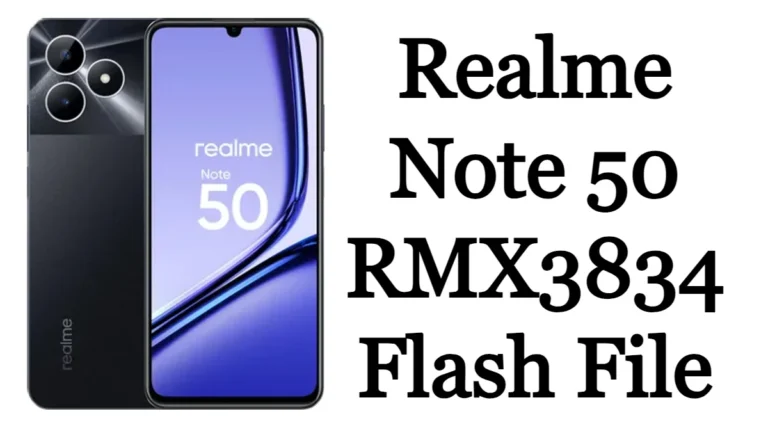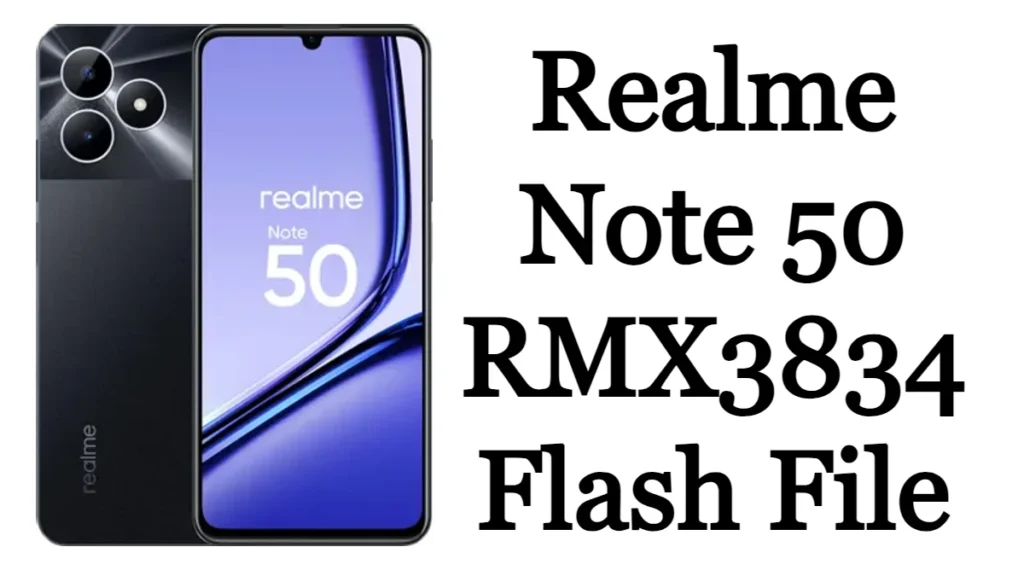Here, we try to provide the best and official firmware for your Android Smartphone. In this post, we will share the Lava Blaze Nxt Lzx407 Stock Firmware. This Flash File will help you to repair your Android devices, such as software issues IMEI Repair, Pin Pattern Unlock, and FRP Bypass, logo Hag, Black and white display issues.
If you don’t know how to flash your device, a quick installation guide will help you flash your Smartphone properly. Please do not use this firmware for any other device the result might not be in your favor. use the flashing tools and USB Drivers given in the post.
About Lava Blaze Nxt:
Lava Blaze NXT is available with 4GB RAM and 64GB of inbuilt storage. The smartphone is available in a Green color Glass. The smartphone comes with 13 MP + 2 MP + 0.3 MP on the rear camera and an 8MP camera for selfies. Lava Blaze NXT supports a 5000 mAh battery. the smartphone includes 4G, 3G, 2G, Wifi, Mobile Hotspot, Bluetooth, GPS, and more. the mobile includes Fingerprint Sensor, Accelerometer, and Proximity.
Advantages of Installing Firmware
Stock ROMs are the ones that come pre-installed with phones or tablets. These are the versions of Android developed by the OEMs for making their phones look unique and they also come with pre-installed certain apps.
- Fix Bugs on your device
- Stock to gain your guarantee back.
- Upgrade and Downgrade Lava Lzx407 Firmware.
- fix the Logo hags
- You will be able to receive OTA updates.
- Flashing Stock firmware, you’ll solve code issues.
Download Lava Blaze Nxt Lzx407 Stock Firmware:
Tips For Flashing
- Make sure your Smartphone has a 40-50 percent battery charge.
- Also, make sure you take a backup of your data.
- You need a PC or laptop with a USB cable
- Download the USB Driver and Flash Tool
Installation Guidance (How To Install)
- Download the USB Driver
- Download the Stock Rom or Custom Rom that you want to Flash onto your Smart Phone.
- Also, download and extract the Flash Tool onto your laptop.
- Now you have to open the file named “Flash_tool”.
- Once the flash tool is launched click on the “Download” button. you can locate it at the top of the flashing tool.
- In the Download Tab, click on the scatter-loading button located on the right side of the download tab.
- After clicking on the Scatter-loading button, you have to locate and select the scatter files, which you can find the files in the Stock Rom folder that you have downloaded.
- Now you can click on the Download button to start the flashing process
- Now, Connect your Smartphone to your laptop using a USB Cable (Try removing the battery, if it is removable). Then you have to press the volume up and down buttons of your Smartphone so that your laptop easily detects the Smartphone.
- A green light will appear, therefore the flashing process is completed.
- Now you can close the flash tool disconnect your Smartphone from the laptop and restart your Smartphone.
Note: All the files you download from the site and use are at your own risk and are fully responsible for it.